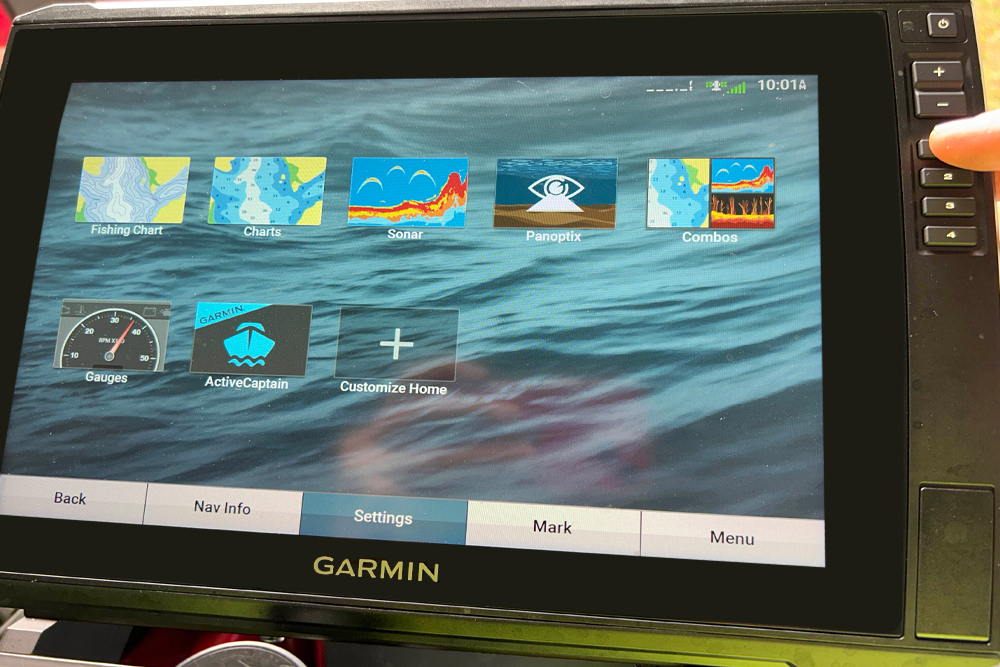Anglers can select preset combos from the home page or quick select
with the muli-function key pad 1-4. (Photo by Brad Wiegmann)
Maximizing Your Electronic Views
by Brad Wiegmann
On a recent fishing trip, I had the pleasure of fishing with a guide that had only one sonar unit and no trolling motor. That seems a little crazy in today’s world of multiple fishfinders on the bow and the console of the boat.
Nevertheless, we caught fish and had a great time. The guide rarely looked down at his old, outdated fishfinder to see the depth instead relying on it mostly to see waypoints marking fish attractors and navigation channels.
But he always utilized a preset combo screen of sonar and charts that displayed exactly what he wanted to see.
Most fishfinders are capable of having at least two screens open at one time and often many more. The sonar views an angler can see are limited to the model of fishfinder and transducer module connected to it.

Using Garmin as an example, they have four basic sonar views anglers can select from including a non-split full view, split-screen view with the ability to split-screen a combination of available two or more views, split-screen view and a rarely used split-frequency view allowing the angler to separately adjust the gain for each of the different frequency.
Similar to sonar views anglers can select from multiple chart view including navigation chart, fishing chart, perspective 3D, 3D chart, mariner’s eye 3D and fish eye 3d. Again, what model fishfinder and optional preloaded mapping or supplemental mapping you have purchased makes a difference on what you can see.
Home screens on fishfinders typically have access to preset sonar/charting combos. An angler can select which combo they want by touching the screen of the view they want or pushing the multi-function key pad to select the cone they want. Depending on the fishfinder it may have quick select touch options or quick select key pads on the side of the unit.
While most fishfinders have a wide selection of preset sonar/charting combos it’s better to make your own customized combo pages. Only you know what screens and where you want to place them on a custom combination page. How many sonar or charting views depend on the fishfinder.
It’s best to have side-to-side imaging in horizontal windows and sonar or charting on vertical windows to maximize the image information. Also put the charting window at the upper left-hand section of the combo page because the unit normally will have it as the active panel being controlled by the multi-function key pad or touch screen menu. It sounds simple, but it’s important to do, so an angler has quick control over the selected combo page without having to change panels.
Anglers with live-imaging sonar (LIS) can have combination pages open, however, reducing the LIS panel size makes it harder to see your live imaging.
From Springdale, Arkansas, Brad Wiegmann is a professional photographer, videographer and outdoor writer published in dozens of print and electronic media outlets all across the nation. Every month Wiegmann will be providing CrappieNOW readers with the latest and greatest information on the ever-changing world of fishing electronics. He is also a well-known guide, podcaster and social media influencer. Learn more about Wiegmann and his lengthy experience and expertise at BradWiegmann.com.